CloudGofer’s Recruiting App Installation
Following are the steps to Install Recruiting App in your Sales Force Environment.
Visit AppExchange
Log in into your Sales Force / Developer Account
Click on “App Launcher” Icon
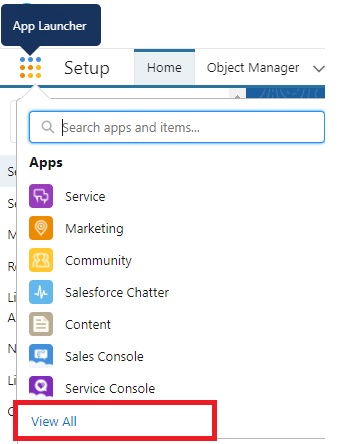
Select View All
Click on “Visit AppExchange” Button
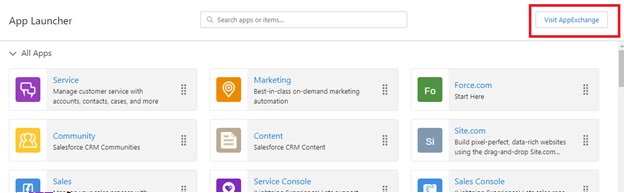
Search for “Cloudgofer Recruiting” App and click on the “CloudGofer Recruiting App” Square Box
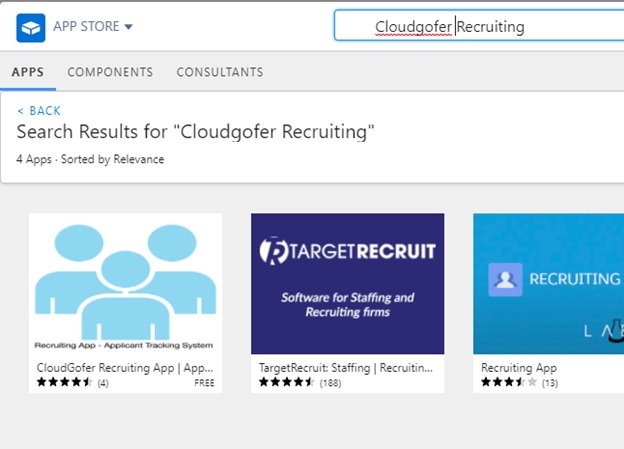
Pre Installation Steps
Select “Get it Now”
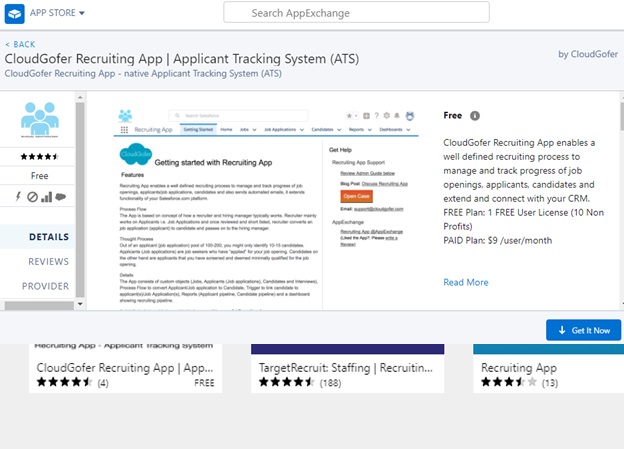
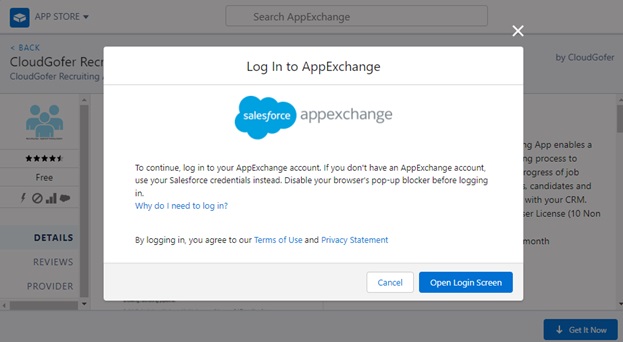
You need to log in to AppExchange to Install CloudGofer’s Recruiting App.
You can use your Sales Force log in to do so.
After you click on “Open Login Screen” button You will see the window as shown below.
If not then make sure to disable any “Pop up blocker”
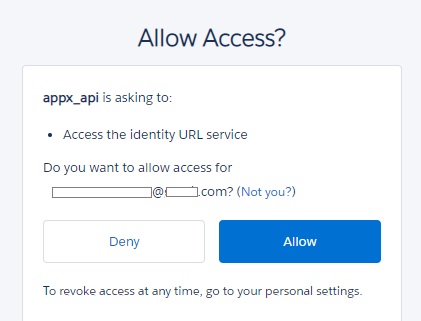
Click on Allow and wait for few seconds.

If you do not get the window as shown below, then click on “ Open Login Screen” button again.
You will get the window as shown below.

Install the CloudGofer’s Recruiting App in appropriate location.
If you are a Sales Force Customer you will get following screen
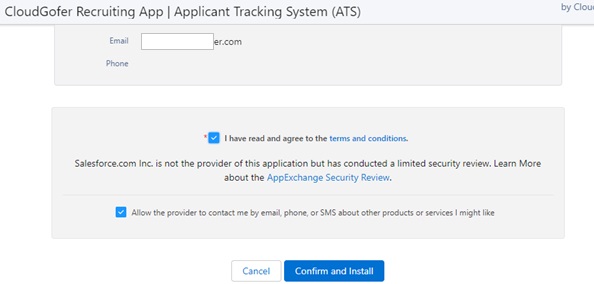
Accept Terms and Conditions and click on “Confirm and Install” to start the installation of Recruiting App.
If you are a developer and trying to evaluate the App in your developer organization, you will get following screen.
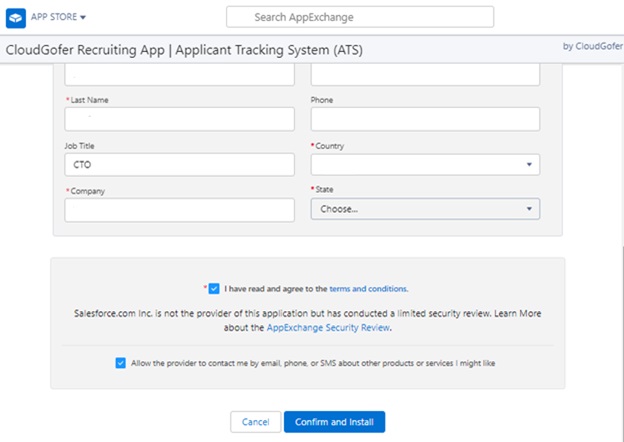
Start Installation
Fill up the required information , accept the “Terms and Conditions” and click on “Confirm and Install” Button

Select “Install for Admins only” and click on “Install” Button.
We recommend to create a “Rec app Admin profile” and Install the App for this Specific User.
(For this first create “Rec App Admin” user then while installing , Click on “Install For Specific Profiles” Scroll down and select the “Rec app Admin” user and select Full Access for this user)
Depending on the Internet speed, installation might take longer time and you will get following screen.
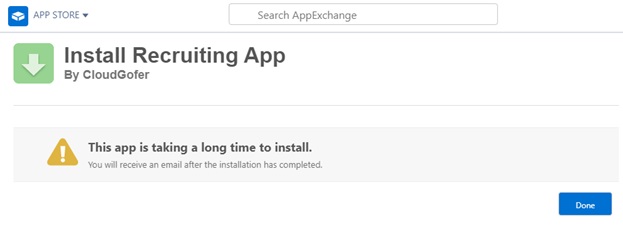
Click on “Done” button and close the App Store Window.
Once installation is complete you will receive an email “Package Recruiting App Install Successful”
Now Go to App Launcher – Click on View All
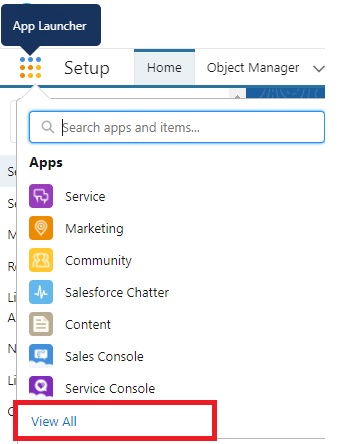
Your installed Recruiting App will be at the bottom
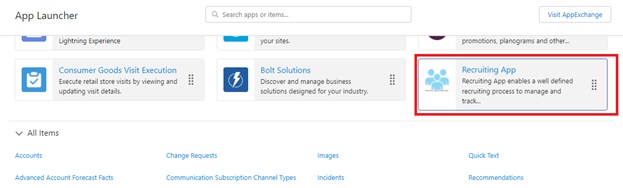
Drag it on the Top and close the App Launcher Window.

Bringing the Recruiting App on top of the list will help you to access it easily while configuring the Application to make it Production ready.

Now that you have installed the CloudGofer Recruiting App – Application Tracking System, let us understand the Features of this Application and how to configure this application to make it production ready.
How to Install / Upgrade to Version 1.22 ?
Visit following link to upgrade to Version 1.20
https://appexchange.salesforce.com/appxListingDetail?listingId=a0N30000000qpIhEAI
or you can visit
https://login.salesforce.com/packaging/installPackage.apexp?p0=04tIU000000qyTUYAY
Replace login.salesforce.com part of above link with your domain address and upgrade to Version 1.20
App Configuration
Refer Recruiting App Admin Guide to Configure this Application
